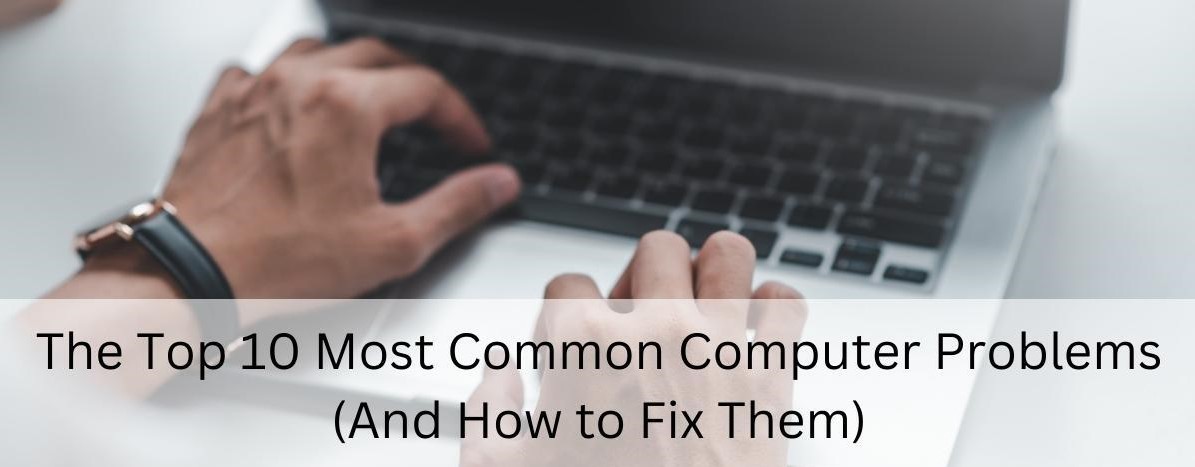Computers can both make our lives easier, and cause untold frustration when they aren’t functioning properly. One way to keep your computer running at peak performance is with regular computer maintenance. But sometimes things happen that are simply out of your control.
Here’s a rundown of some of the top 10 most common computer problems and whether you can likely fix it yourself, or if you should get technical support from an IT professional.

1. Slow Performance
A slow computer is hands down one of the most frustrating problems. After becoming accustomed to lightning-fast performance, it can be maddening waiting for a web page to load, or for a file to open. So, what’s to blame for lethargic computers? There are several issues that could be the root cause, ranging from low disk space, too many startup programs, or malware. One way to help speed up your computer is by cleaning up your hard drive and removing unnecessary files and applications. You can also disable unnecessary startup programs and run a comprehensive scan using reliable antivirus software.
DIY or IT Professional: DIY
2. Blue Screen of Death (BSOD)
The dreaded Blue Screen of Death is much feared, and for good reason. You typically only see it if your computer is experiencing a severe system error. It often occurs due to faulty hardware, incompatible drivers, or system file corruption. You can try to revive your computer by restarting it, and then ensure that all your drivers are up to date. If that doesn’t solve the problem, you should seek professional emergency IT support from a professional to diagnose and replace any faulty hardware components.
DIY or IT Professional: IT Professional

3. Internet Connectivity Issues
If your internet keeps cutting in or out, or you can’t connect at all, it can make you want to toss your computer across the room. But, last time we checked, that definitely won’t solve the problem. Instead, start the troubleshooting process by checking your modem or router to ensure they are functioning properly. Simply unplugging, resetting or power cycling them can often resolve the issue. If the problem persists, contact your internet service provider to see if there is a known outage in your area. If not, they likely will be able to help you get back online.
DIY or IT Professional: DIY
4. Software Compatibility Problems
Occasionally you may encounter a software application that refuses to work properly, resulting in crashes or errors. The first step when you encounter an non-functioning application is to ensure that your software is compatible with your operating system and meets the system requirements. If necessary, update the software to the latest version or reinstall it. If that still doesn’t resolve the issue, you can try reaching out to the software developer for further guidance.
DIY or IT Professional: DIY
5. Unresponsive Applications
There’s no feeling quite like writing the great American novel on a Microsoft Word doc, only to suddenly have the entire application freeze — preventing you from saving your work or even exiting the document. Beyond being incredibly frustrating, unresponsive applications also hamper productivity (and can ruin your novel that would no doubt have been a bestseller). To resolve the problem, start by closing the unresponsive program using Task Manager or Force Quit (on Mac). You may also want to restart your computer to clear any temporary glitches. If the problem persists with a specific application, consider reinstalling it or seeking assistance from the software developer. And don’t forget to save frequently (or do all your work in the cloud).
DIY or IT Professional: DIY
6. Overheating
Is it hot in here or is it just my computer? While it’s true that computers generate heat while operating, if your computer is actually overheating it can lead to performance issues and potentially cause hardware damage. To prevent that from happening, make sure that your computer’s cooling system is clean and unobstructed. Depending on how serious the issue is, you might want to consider using cooling pads or fans to regulate the temperature. If the problem persists, consult an IT maintenance professional for a thorough cleaning or replacement of cooling components.
DIY or IT Professional: DIY (Cleaning) / IT Professional (Hardware replacement)
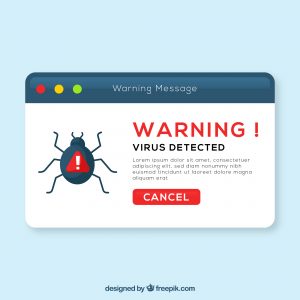
7. Virus and Malware Infections
If your computer becomes infected with a computer virus or malware it can cause multiple problems, including compromising your computer’s security and performance. One way to stop these types of infections from happening in the first place is by installing reputable antivirus software and performing regular scans. You should also make sure to keep your operating system and applications up to date with the latest security patches. If your computer is severely infected, or you are unable to even access your files and data due to ransomware, it’s best to hire an IT professional to eradicate the malware.
DIY or IT Professional: DIY (Prevention and basic removal) / IT Professional (Severe infections)
8. Hardware Failure
No matter how much TLC you lavish on your computer, its hardware components can still fail over time, leading to various issues. Common signs that your computer may be experiencing a hardware failure include strange noises, system crashes, or unresponsive peripherals. Determining the root cause of a hardware issue, and if it can be resolved, requires technical expertise. At this point, you should contact a professional IT repair service to diagnose and repair any faulty computer components.
DIY or IT Professional: IT Professional
9. Forgotten Passwords
It’s important to create unique passwords that are difficult to guess in order to protect your computer from would-be cyber thieves. But sometimes we’re so good at coming up with an impossible-to-guess password that we forget it ourselves. This could result in you locking yourself out of your own computer. Depending on your operating system, you may have options to recover or reset your password. Online tutorials and community forums can offer guidance for resetting passwords. If all else fails, seek professional IT assistance to regain access.
DIY or IT Professional: DIY

10. Noisy Hard Drive
A noisy hard drive is not only irritating, but could be an indicator of a potential hardware failure. If you hear clicking, grinding, or whirring sounds coming from your hard drive, you should first backup your important data immediately to prevent potential data loss should the hard drive fail. Next, see if you can find the cause. If the noise is due to loose cables or improper installation, you can attempt to fix it yourself by checking the connections and ensuring they are secure. However, if the noise still persists, you should call a professional computer repair service to diagnose the problem and determine if a hard drive replacement is necessary.
DIY or IT Professional: DIY (Cable check) / IT Professional (Hard drive replacement)
Remember, if you’re ever unsure about how to deal with an issue with your computer or your attempts to resolve it are unsuccessful, it’s always a good idea to seek professional help from an IT professional. They have the expertise and tools to handle complex issues effectively, and get your computer back up and running smoothly in no time.